It is not possible to know everything, but it is quite accessible to learn something new everyday. Recently I decided to upgrade my Xcode on my Mac laptop, I sent installed Xcode into trash. I went to Apple Store to download a new one and found that there is no Xcode dmg files, but Xcode xip files instead. In that moment I had no idea what xip files were, but currently I know. An xip file is analog of zip file which can be digitally signed for integrity. In the same time xip is the name of Mac OS X tool, which can be used to create or extract a digitally signed xip archives:
# xip
Usage: xip [options] –sign [ … ]
Usage: xip --expand
|
So currently Apple Store does present different versions of Xcode in xip format:
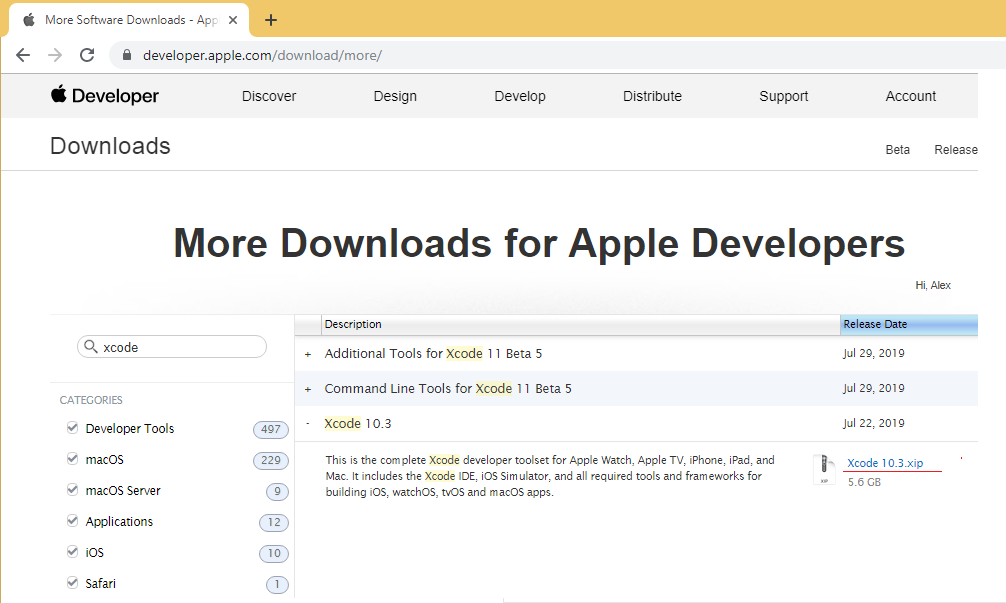
How to install Xcode from xip file? First download Xcode xip file, the file size is several Gigabytes so it may take a few minutes. When download is completed, copy xip file to /Applications directory, otherwise Xcode will be installed in the directory, where Xcode xip file is located. It is not big deal to have Xcode in different directory than /Application/Xcode.app, but you need to specify different Xcode.app active developer directory after installation using xcode-select tool:
# sudo xcode-select –switch /Users/someuser/Downloads/Xcode.app/Contents/Developer
|
There are two ways to install Xcode from GUI interface just double click on Xcode xip file or form terminal using xip tool:
# cd /Applications
# xip --expand Xcode_10.2.1.xip
xip: signing certificate was “Software Update” (validation not attempted)
xip: expanded items from “/Applications/Xcode_10.2.1.xip”
# ls -l
total 11855872
drwxr-xr-x 3 root wheel 96 Apr 5 20:33 Xcode.app
-rw-r–r–@ 1 root staff 6055660727 Aug 16 11:04 Xcode_10.2.1.xip
# xcode-select -p
/Applications/Xcode.app/Contents/Developer
|
When installation is completed delete Xcode xip file: